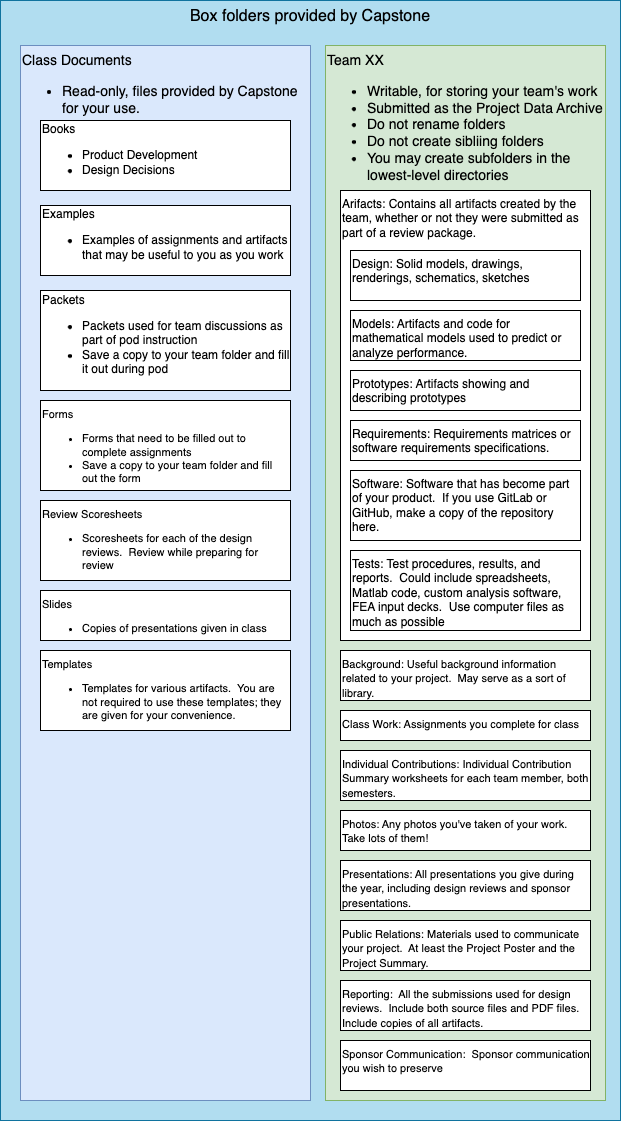User Tools
Sidebar
project-wiki:artifacts:project_data_archive
Project Data Archive
All of the digital data created for your project should be stored so that it can be retrieved, used, and modified as needed, even after you have completed your project.
You should use your Box folder for all project-related work throughout the year. This will ensure that it is secure and complies with requirements for protecting the sponsor's intellectual property. Your project data should all be kept in the Team XX 20YY-ZZ folder (where YY and ZZ denote the current academic year, for instance the 2023-24 academic year).
At the end of the project, as part of the Capstone Checkout process, you will make a copy of your project data for the Capstone office and for your sponsor. Follow the link for more details about how this copy is made.
To facilitate access to your data, please observe the following:
- Your Project Data Archive consists of the
Team XX 20YY-ZZfolder (where YY and ZZ denote the current academic year, for instance the 2023-24 academic year) and all its subfolders - You must use the Capstone standard directory structure as shown in the figure below
- You may add additional directories underneath the lowest-level Capstone standard directories
- You may not rename the standard directories
- You may not replace the standard directories with other directories
- You may not add siblings to the standard directories
You must not share any links to your Box files that do not require a login to open, as this will create a data vulnerability. To share a secure link to a folder with your sponsor, go to a folder in the Box web view and click on the Share button. A window will pop up asking you to specify the emails of the people with whom you would like to share the data. Select Viewer as the role that you would like the sponsor to have. This will send an email to your sponsor with an invitation to Box. Once the invitation is accepted, your sponsor will have secure access to view the information in the shared folder and all its subfolders.
The Team XX 20YY-ZZ folder (where YY and ZZ denote the current academic year, for instance the 2023-24 academic year) and all its contents (including subfolders) will be included in the Project Data Archive. This is your folder, and the only one you can modify. The list below describes the purposes for each of the standard Capstone folders.
- Artifacts: All artifacts created by the team, including some that may have never been formalized, should be in subfolders underneath Artifacts. It is best practice to work in these folders directly, rather than working elsewhere and copying to these folders.
- Design: Solid models, drawings, schematics and anything else that is related to Engineering Drawings and other Design Artifacts.
- Models: Artifacts and code that are related to predictive models for your project.
- Prototypes: Artifacts containing descriptions, plans, photographs, and uses of prototypes should be kept in this directory. Of course, the prototypes themselves are most often physical objects and can't be stored in a digital archive. But do your best to make sure the benefits of the prototype are properly recorded.
- Requirements: System and subsystem requirements matrices. Requirements flow down artifacts, if used. Any other requirement-related artifacts.
- Software: Software that you have created or downloaded that has become part of your project. Software that is used for modeling or testing should go in the Models or Tests directory. If you have used GitLab or equivalent for your software, please clone the repository in this folder.
- Tests: Test procedures, test results, and test reports for your project. Make sure you save both formal and informal artifacts here. Any spreadsheets, Matlab code, or custom software created to analyze data should also be in this directory.
- Background: Background information related to you project, even if it doesn't make it into any of your formal artifacts. Anything that you used to help you with your project and doesn't fit anywhere else could go here.
- Class Work: Documents you create as a team for class assignments. This is where the team discussion files from the Instructional Packets should be saved, as well as any other team assignments related to the classroom, rather than the project.
- Individual Contributions: Each team member's Individual Contribution Summary (see Individual Contribution Summary Worksheet) for both Fall and Winter semesters.
- Photos: Photographs that you have taken during the course of working on the project. Make a habit of taking lots of photos. If you've gone a week without a photo, maybe you are not taking enough.
- Presentations: All presentations created during the year, including the Fall Semester Design Presentation and Final Design Presentation, any design review presentations you have, presentations you may have used for status updates with your sponsor, or others.
- Public Relations: Items that are used to inform the public about your project. At a minimum, this should include both source and PDF copies of your Project Poster and your Project Description. Your Team Logo, in both source and PDF form, would also go here. Any other publicity such as news articles or videos should also be included in this directory.
- Reporting: The source files and PDF copies of the submissions used for the Opportunity Development, Concept, Architecture (Fall Design Report), Winter Planning, Subsystem Engineering, and System Refinement (Final Design Report) reviews. It might be helpful to have a separate subfolder for each review. Artifacts that are attached to the submissions should be stored in the appropriate Artifacts subfolder and copied into the Reporting subfolders as PDF copies at the submitted revision level.
- Sponsor Communication: Copies of emails (Weekly Status Updates) and other communication with your sponsor should be included here.
Your Project Data Archive will be checked during Capstone Checkout to see that you have followed these policies. It is to your advantage to use this directory structure from the start of your work in Capstone.
project-wiki/artifacts/project_data_archive.txt · Last modified: 2024/04/05 09:57 by dbradyr
Except where otherwise noted, content on this wiki is licensed under the following license: Copyright Brigham Young University, all rights reserved